
Word to PDF Conversion
PDF files have been around for the better part of two decades, and we must know how to convert PDF files into other forms of file formats or vice versa. But what is the best tool to convert your files since there are so many of them available on the internet? Well, there is one online converter tool that stands out from the rest.
PDFBear is the online converter tool that we are talking about. You only have to do three simple steps to convert your Word documents into PDF files successfully. On top of that, it will only take a maximum of two minutes of your time to complete these three steps. So, here are the three steps that we are talking about:
First Step: Upload Word Document
If you want to convert your Word document to PDF, the first thing you have to do is access PDFBear’s website and click on the Word to PDF converter tool. You will be given a new link to upload your file in two ways: Clicking on the “Select Files” button or using PDFBear’s drag-and-drop feature. Whichever you choose, it still is very easy to upload your files.
Using PDFBear’s Word to PDF converter tool is a guaranteed way of converting your files into high-quality PDF files, and you can convert not just one file but numerous files at a single time. Even though PDFBear is a free converter tool, you still would not experience any maddening pop-up ads. Though, they also offer PDFBear PRO, which gives you a lot more features.
Not all PDF converter tools are fully optimized on all devices, but with PDFBear, you are more than welcome to use any device that you own. Whether you own an iPhone, Android smartphone, tablet, you can use whichever device you want without experiencing any compatibility issues.
Second Step: Word to PDF Conversion
After you have already uploaded your file, all you have to do for the second step is to let PDFBear do its magic. But don’t worry, during this period, you don’t have to wait for a long time. PDFBear guarantees that your Word document will be converted into a high-quality PDF file in just a matter of seconds.
Also, you don’t have to worry whether your files are safe in PDFBear’s hands. They have installed a 256-BIT SSL Encryption Technology that guarantees your files’ safety and well-being in their system. PDFBear is well aware that your files may contain sensitive data that you don’t want others to access. So, they make sure that your security and safety is their top priority.
Third Step: Downloading Newly Converted PDF File
The last step is the easiest part. All you have to do is download and save your newly converted PDF file into your device, and you can even save it in your Dropbox or Google Drive, whichever works for you. Another security measure they take is that each downloadable link you get after converting your files is only accessible and downloadable for a limited time.
Which only means that you have to download your files after receiving the downloadable link immediately. This is their way to make sure that your files won’t fall into the wrong hands of some cybercriminal or hacker lurking in the shadows.
Takeaway
Did you understand everything we have mentioned above? See how simple and uncomplicated it is to convert your Word document to PDF with PDFBear? If you don’t believe us, why not try the magic for yourself and see whether we are telling the truth? You will surely be amazed at how easy it is to use and convert your files with PDFBear.


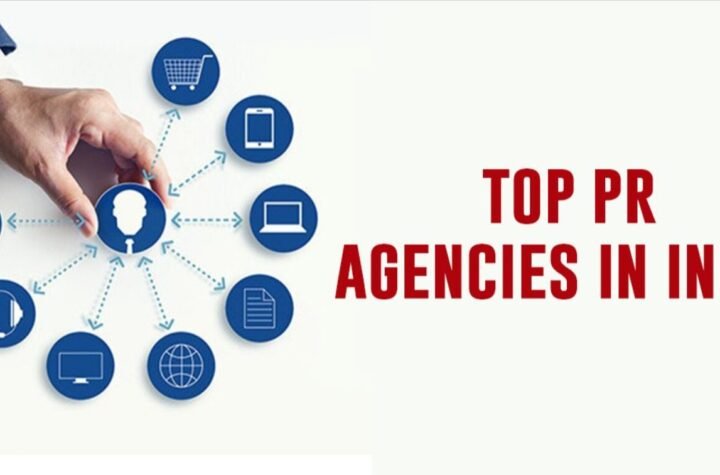


More Stories
wheonx.com tech: Latest Tech News and Update
Rajkot updates news:when will the tesla phone be released? Latest Update 2025
Windows 11 latest Updates and Benefits 2025